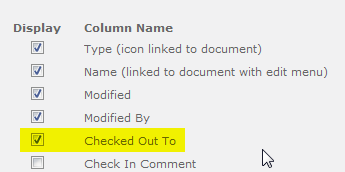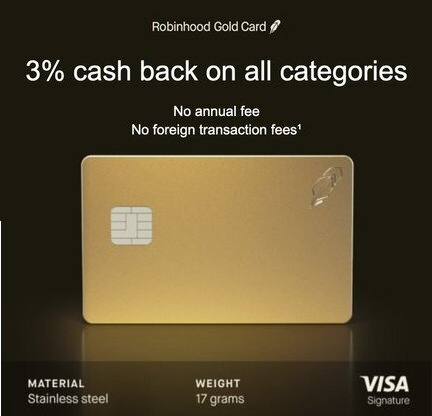Aug 13
19
If you have a document library with required fields, then uploading multiple files at once is going to cause them all to be “checked out” to the person who uploaded them.
As you know, if you upload a single file to a document library with required fields you will be prompted to fill out those fields in a form. However, if you upload multiple files at once SharePoint will take them all quietly but with a serious catch: it puts them in a “checked out” state. With no warnings or messages, I have found this to be quite confusing to users.
My simple solution is to edit the default list view to display the field “Checked Out To”. Then users will easily see the files checked out to them and hopefully act to correct it.
First, modify the View.
Then add the column for “Checked Out To” as below.
There are several other options:
- Train users to upload files one at a time and provide required information when prompted
- Set a default value for each required field in the Libary Settings, Columns
- Turn off required fields
- Use a batch check-in software product