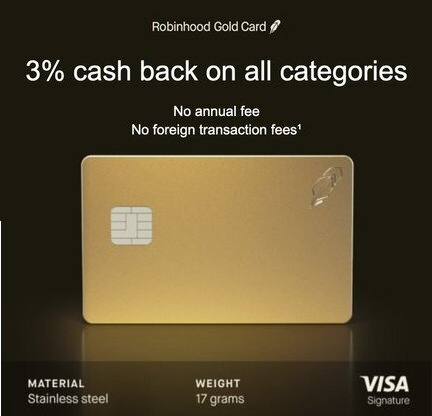Aug 20
2
If you have received any of these errors lately trying to connect via Multi-Factor Authentication (MFA) to your Microsoft365 tenant using PowerShell, the resolution may be that you need to revise your login script.
Click each image to open in a new window.

Connect-SPOservice: The sign-in name or password does not match one in the Microsoft account system.
Simply put, the resolution we’ve found is to use the -UseWebLogin parameter with both cmdlets Connect-PnPOnline and Connect-SPOService
By using -UseWebLogin instead of -Credentials it gives a pop up for your login info and lets you access the system, particularly if you are using Multi-factor Authentication (MFA). Connect-SPOService is similar, but you just take out the -Credentials altogether and it will do the same.
Old way
$url = "https://<tenantname>.sharepoint.com/" $credentials = Get-Credential Connect-PnPOnline -Url $url -Credentials $credentials
New way
$url = "https://<tenantname>.sharepoint.com/" Connect-PnPOnline -Url $url -UseWebLogin
Many thanks to my colleague Josh Nissen who figured this out and also contributed to the content of this article.